Modern Campus CMS automatically generates a sidebar for your site of all of the pages included in your site directory. The _nav.inc file updates the side navigation for every page within that particular folder. To modify this navigation, open up the split-screen layout.
Locate _nav.inc and check the file out by clicking on the light bulb icon next to its name.
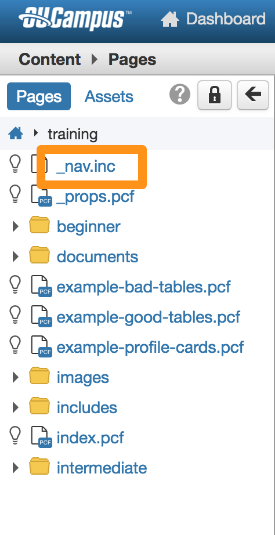
Click on _nav.inc and select “Edit” in the page actions menu. Your site navigation will appear as a bulleted list.
Edit and update the links in this section as you would in the main section. Make sure to properly link the text to the correct pages.
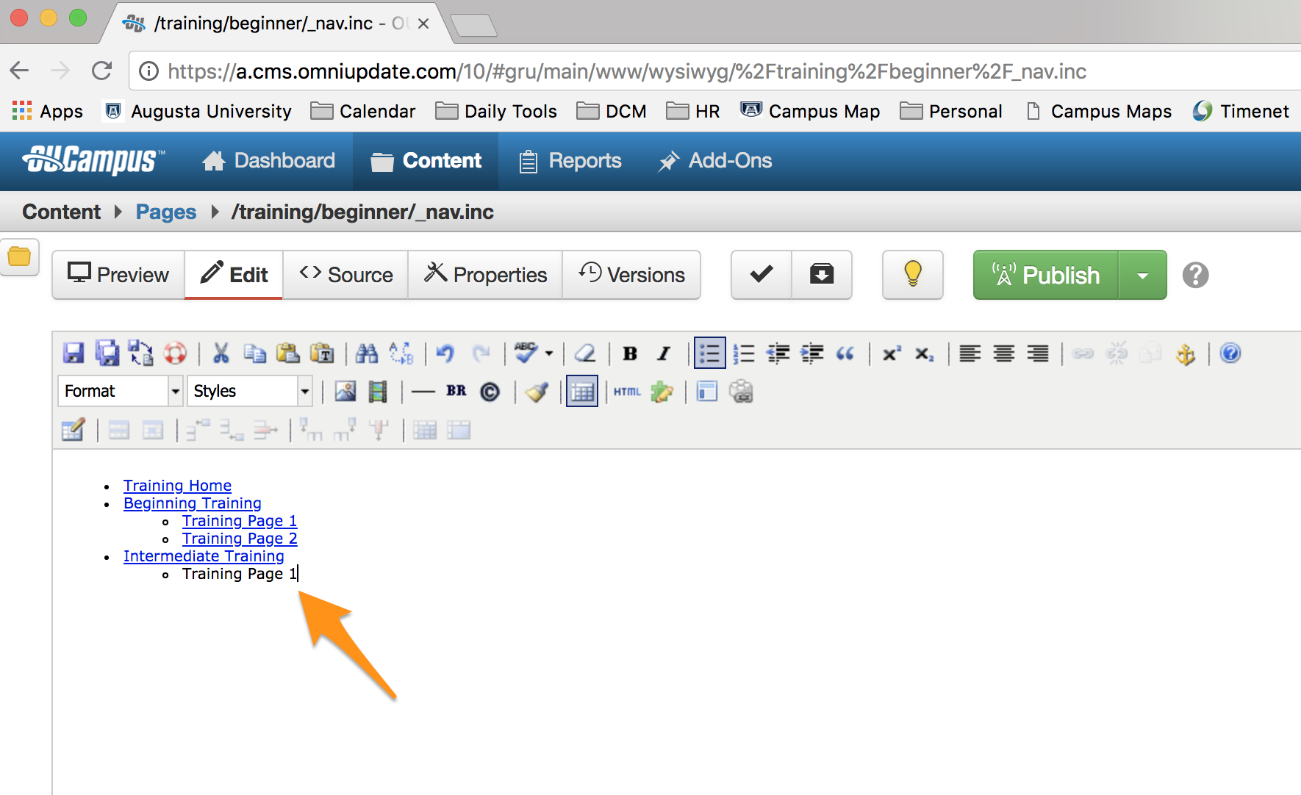 Use only the bulleted list. Do not use colors, headers, or images in the _nav.inc
file.
Use only the bulleted list. Do not use colors, headers, or images in the _nav.inc
file.
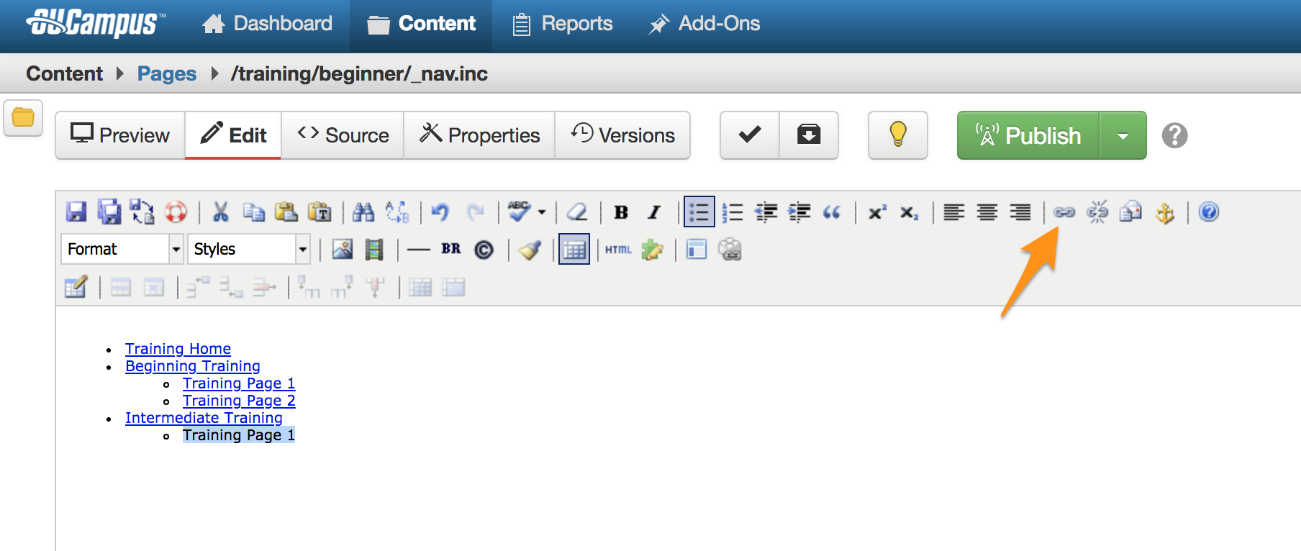 Highlight the text where the link will go, and select "Insert/Edit Link" in the toolbar.
Highlight the text where the link will go, and select "Insert/Edit Link" in the toolbar.
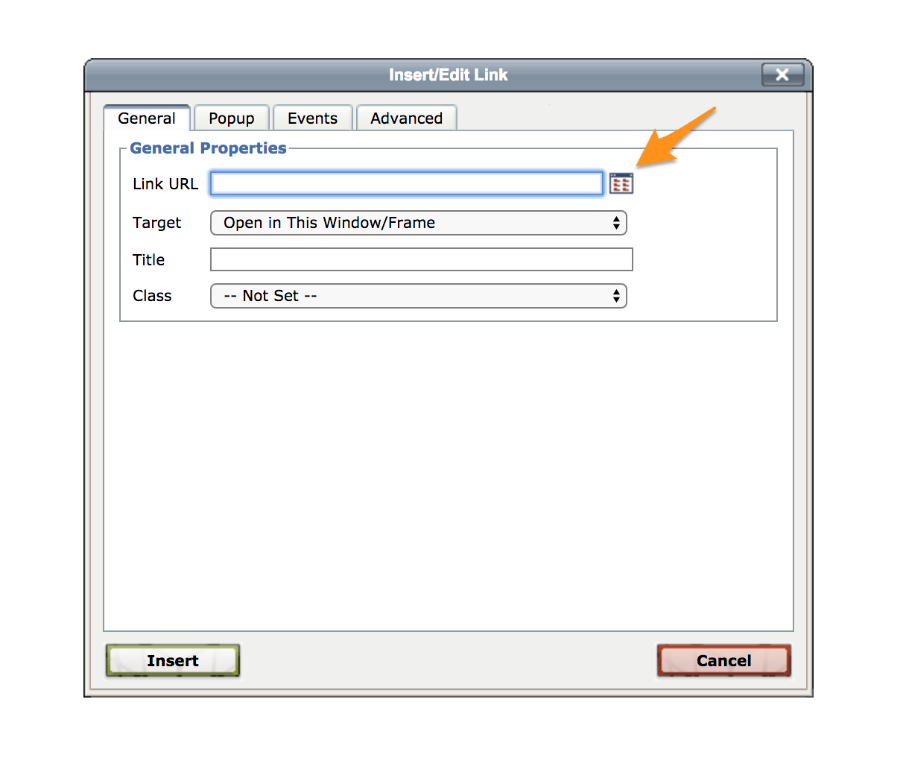
Select the search folder to the right of the Link URL box.
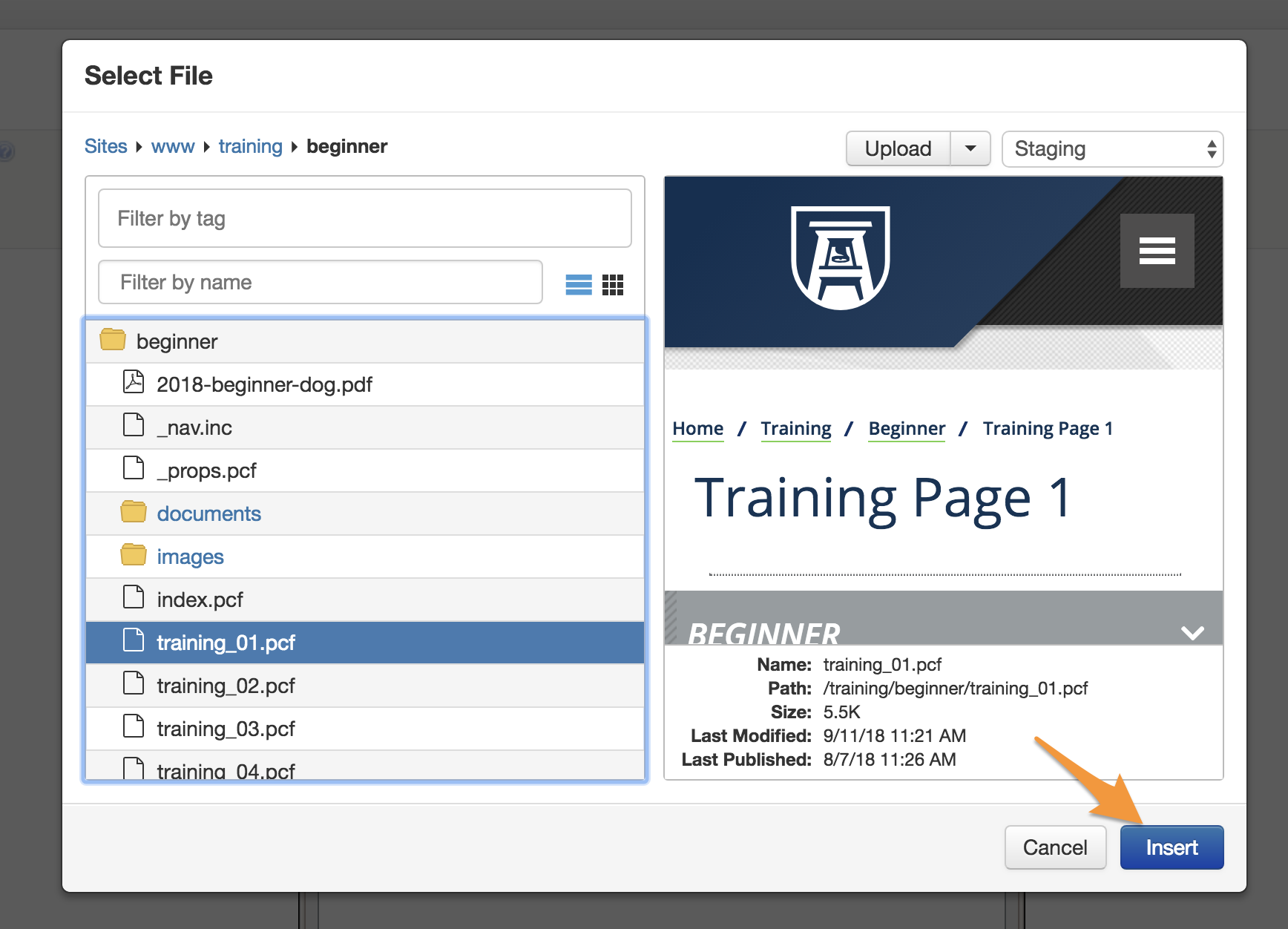 Select the page you want to link to and then select insert.
Select the page you want to link to and then select insert.
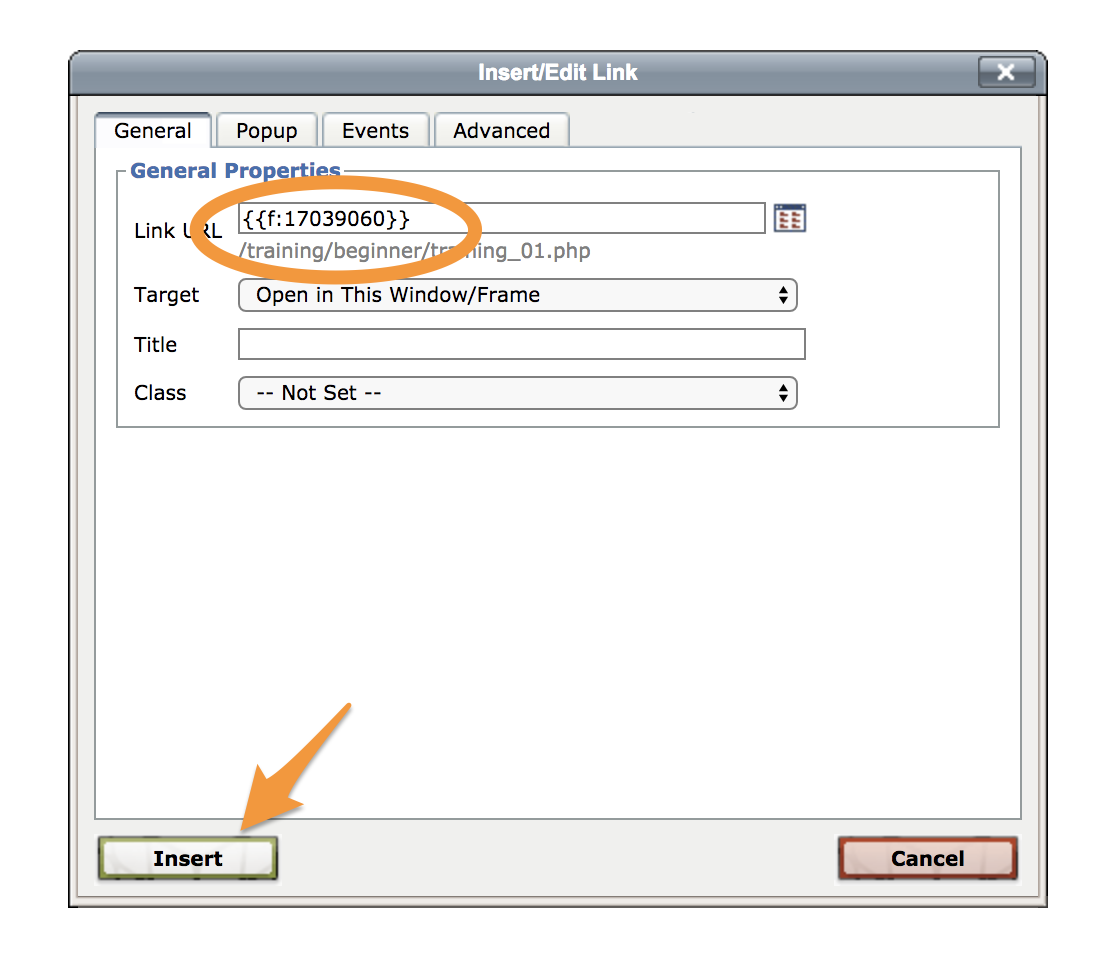 After you insert the page, the dependency tag will appear. Next you will select insert
and you will be taken back to the navigation menu editing page.
After you insert the page, the dependency tag will appear. Next you will select insert
and you will be taken back to the navigation menu editing page.
The final step is to publish the navigation page.