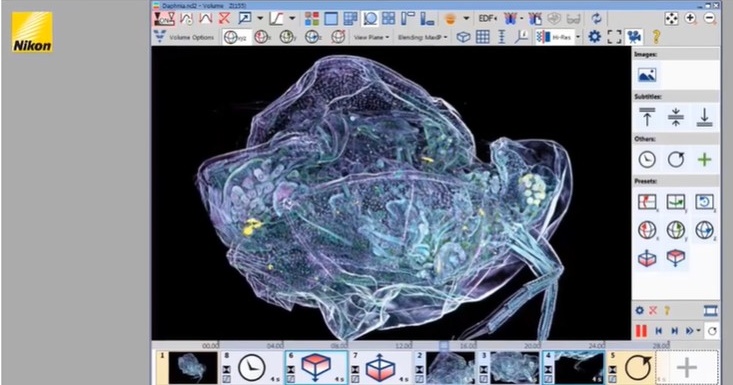- Augusta University
- Colleges & Schools
- Medical College of Georgia
- Neuroscience & Regenerative Medicine
- Education & Resources
Education & Resources
Microscopy Seminars & Workshops
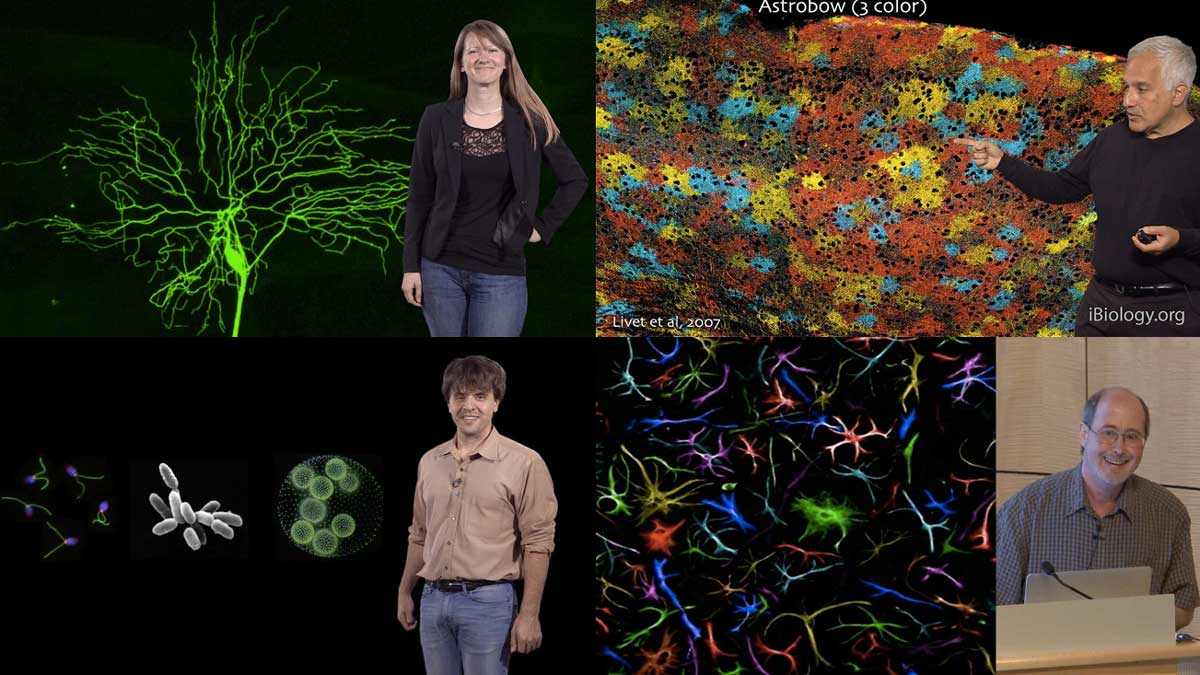
iBioseminars on Microscopy Topics
iBioseminars on microscopy Topics
Fluorescence Microscopy
Optical Sectioning & Confocal Microscopy
Bioimage Analysis Course
Jump to: Microscopy Training Websites Resources
Microscopy Training Websites
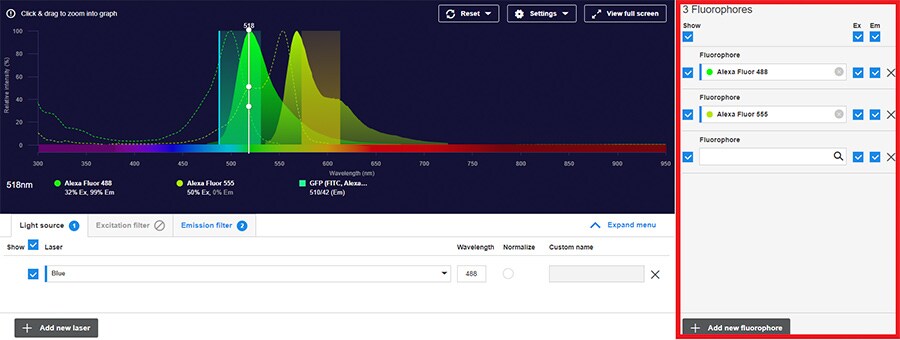
(fluorophore selection to predict and prevent crosstalk)
(A) Adding a fluorophore—press the Add fluorophore button and begin typing the name of the fluorophore. Continue to type in the name of the dye or probe to shorten the list or scroll through the list that is displayed. After a dye or probe is selected it is displayed on the plot. Selecting the Ex (excitation), Em (emission) and Display on plot to the right allows the ability to control which spectra data to remove or display on the plot. The number of Fluorophores added to the SpectraViewer will be displayed by a number located to the left of Fluorophores.
(B) Additional fluorophores—continue to select additional fluorophores by using the Add fluorophore at the bottom of the right-hand column.
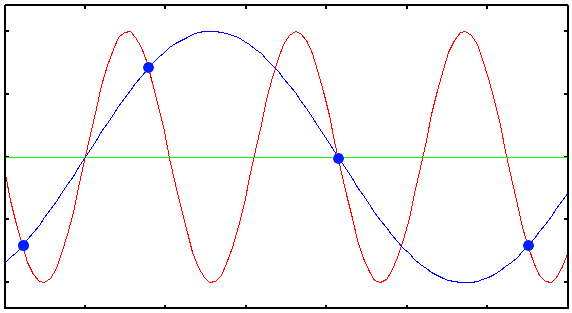
Huygens Scientific Volume Imaging
(Determine Optimal Sampling)